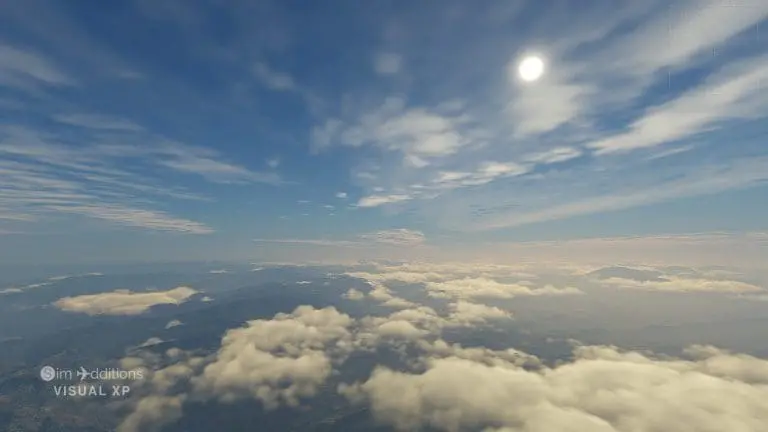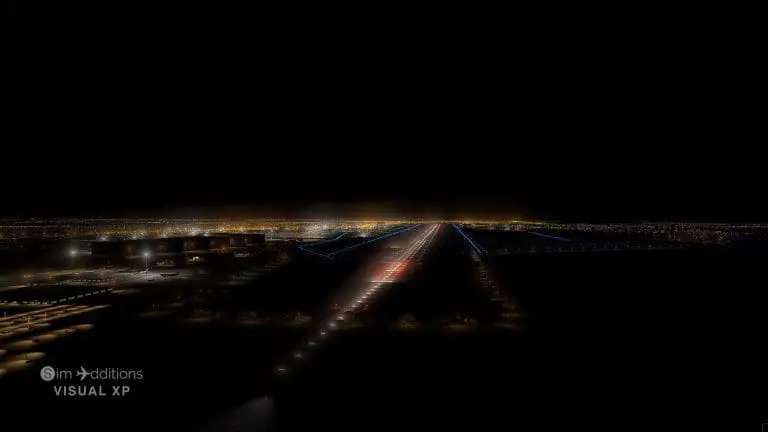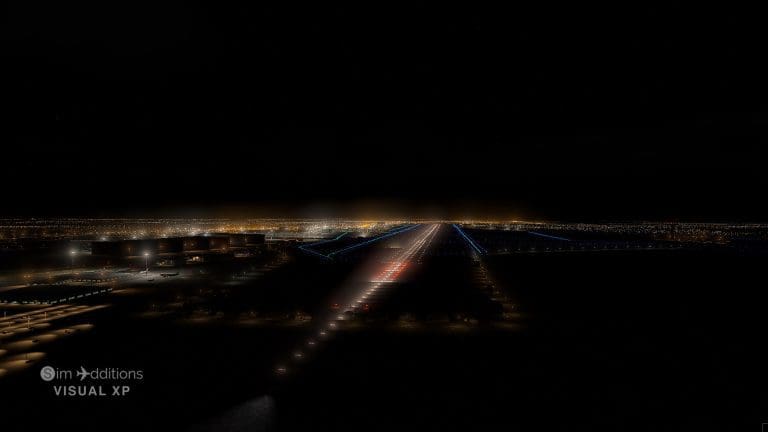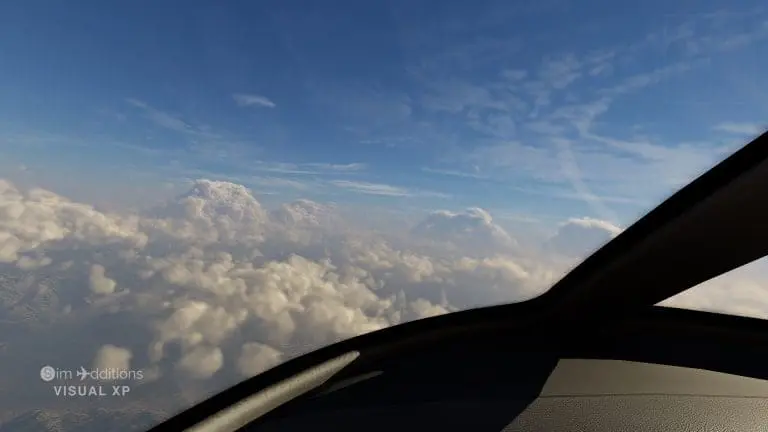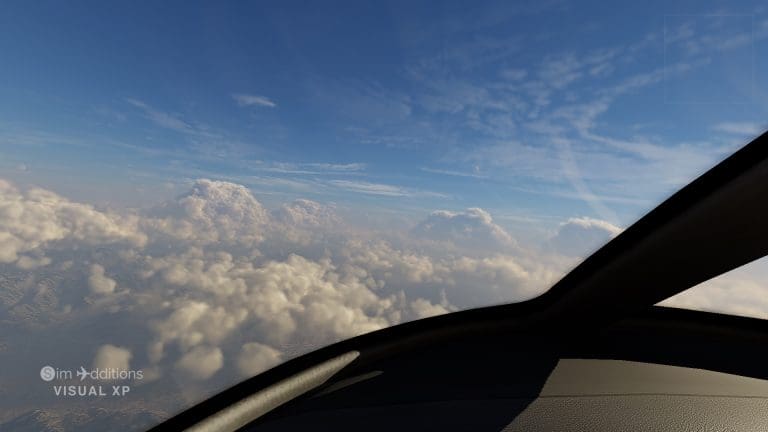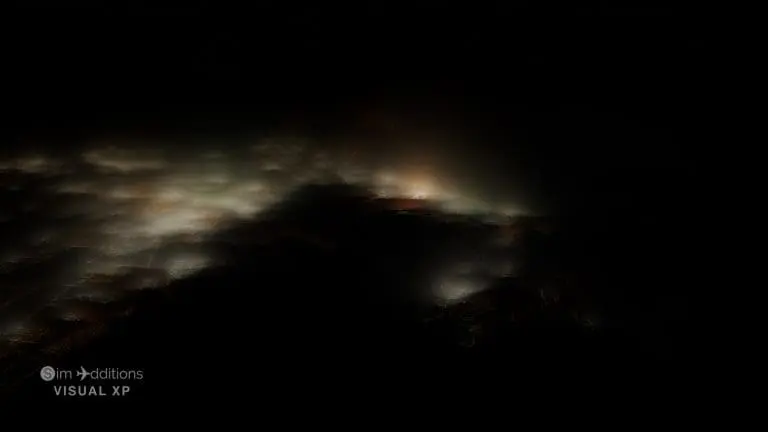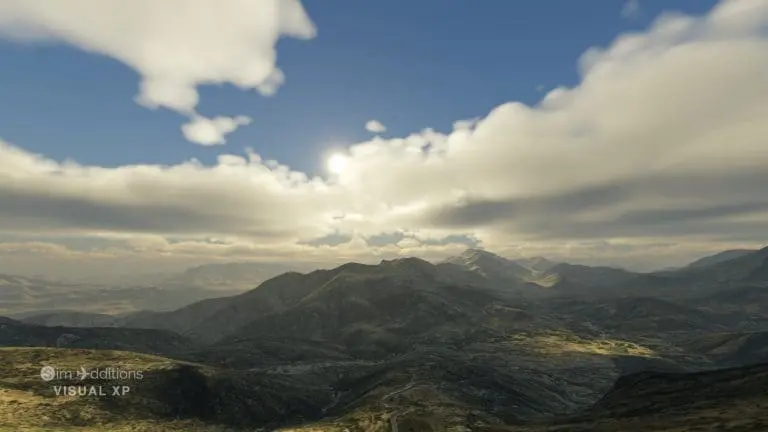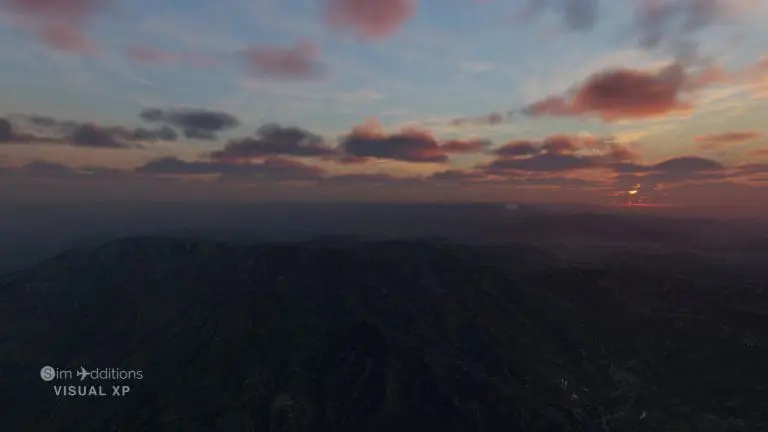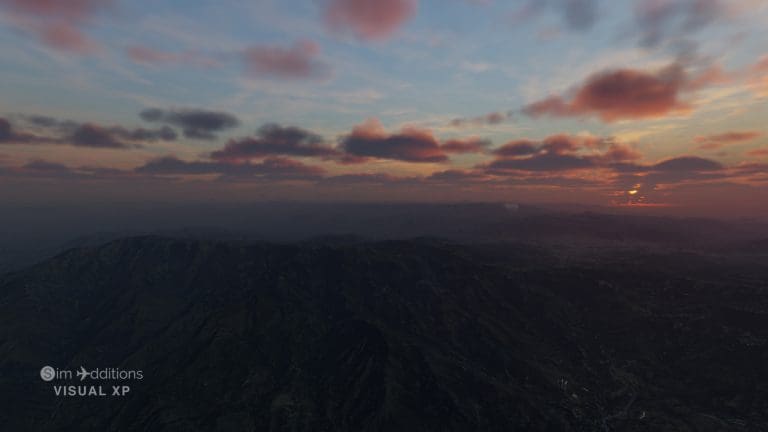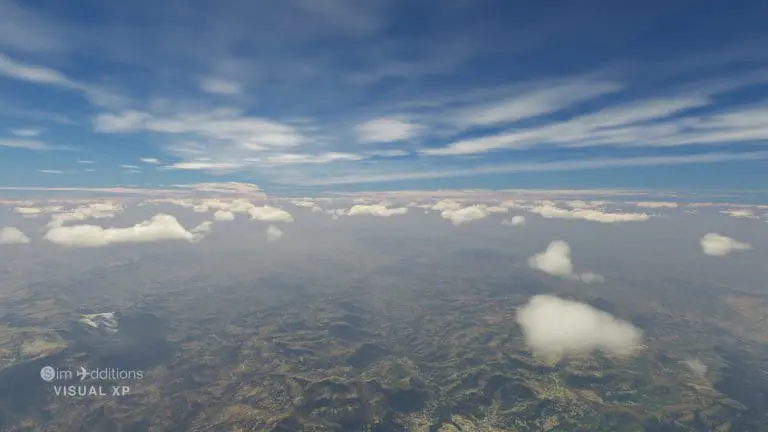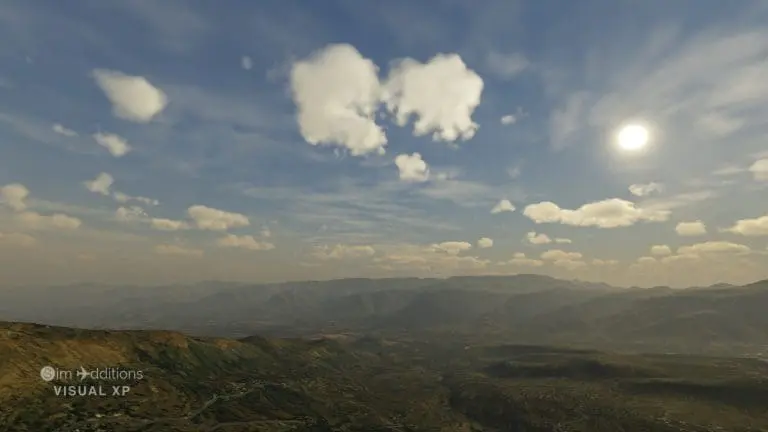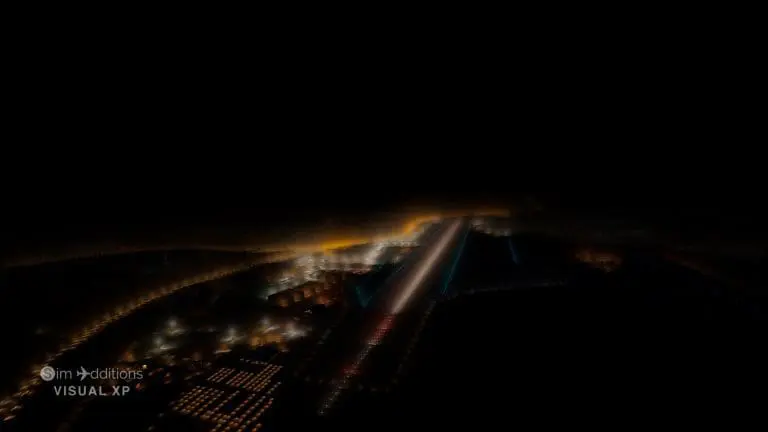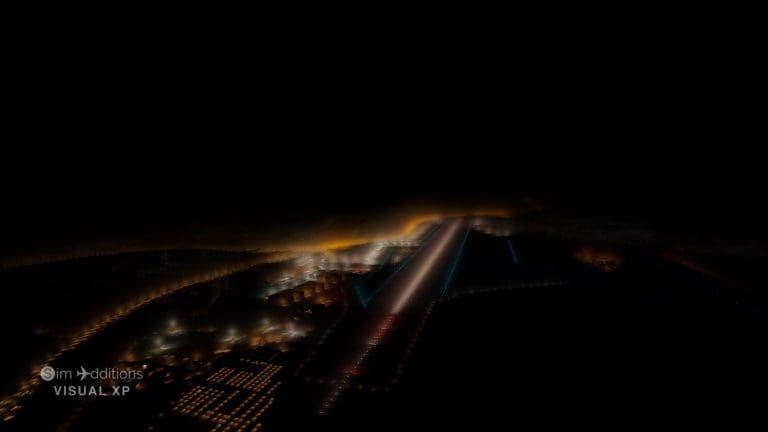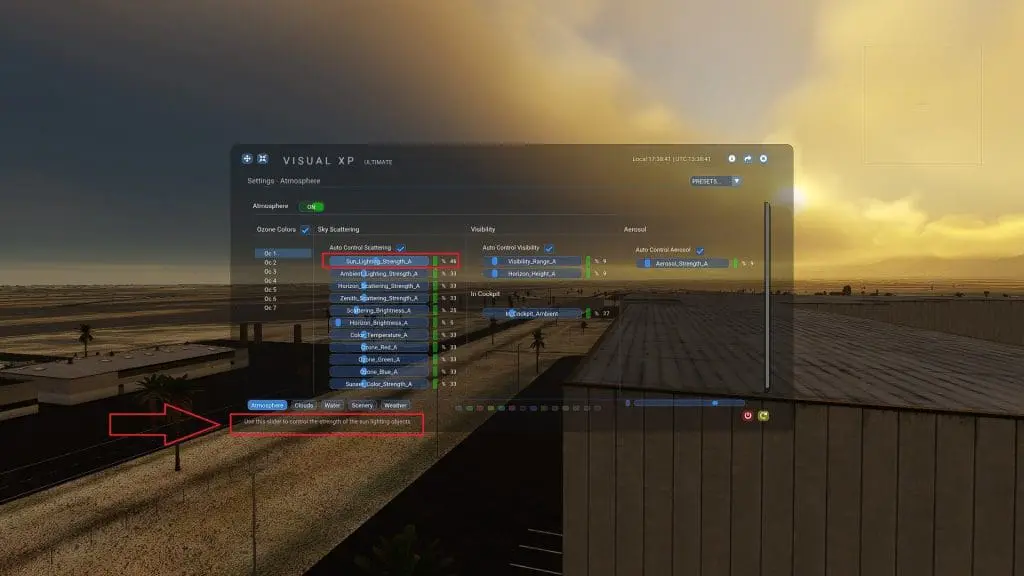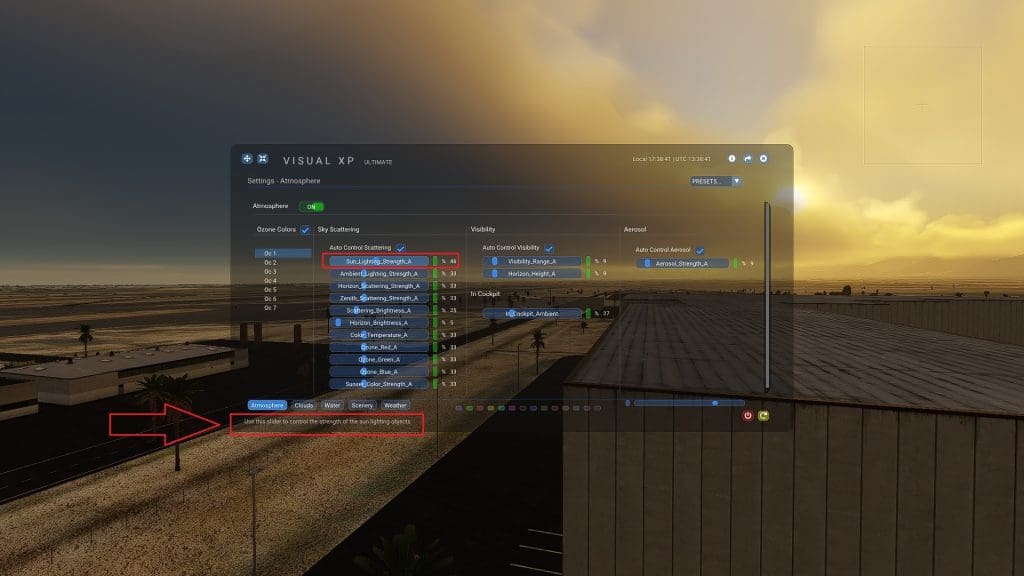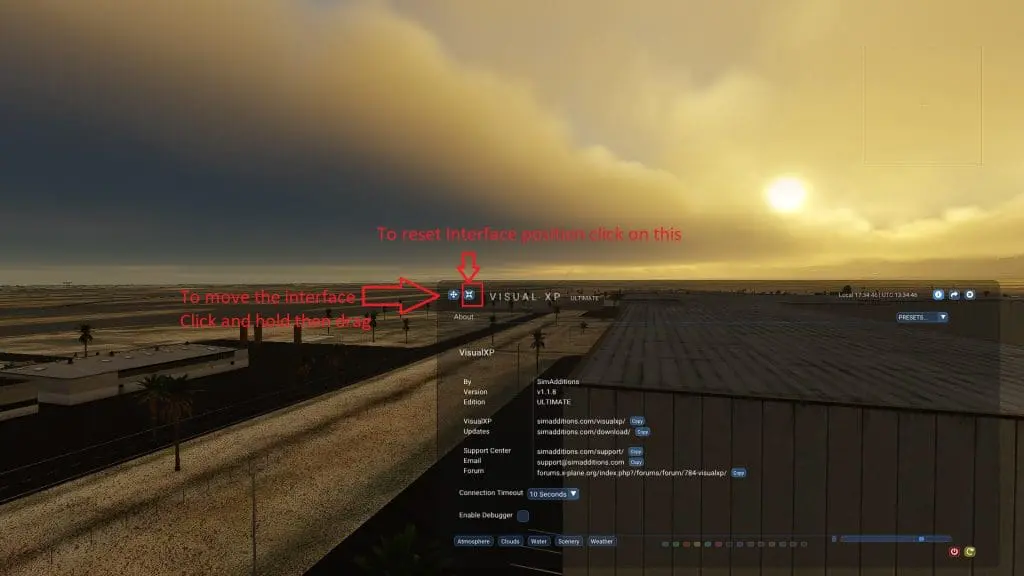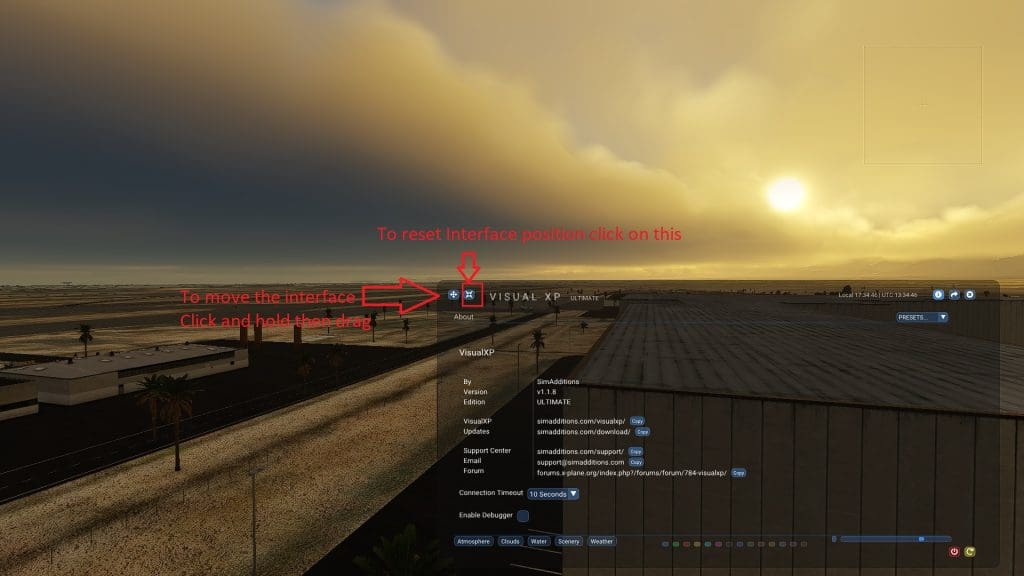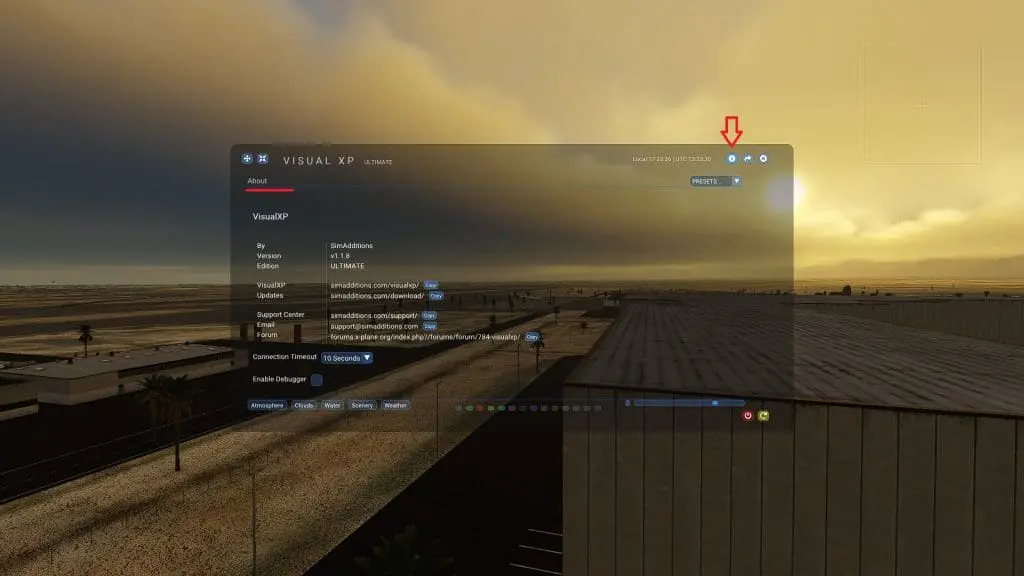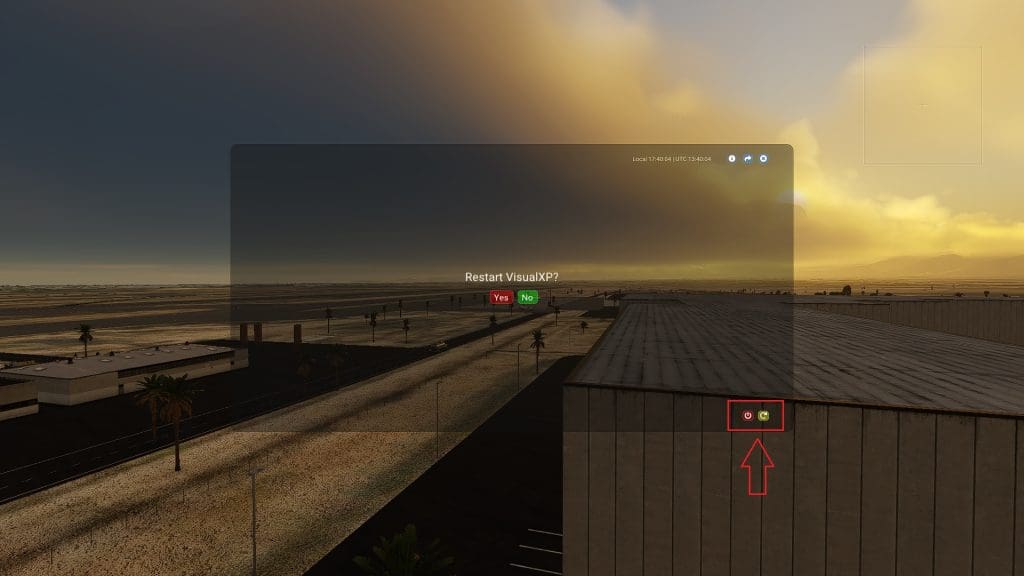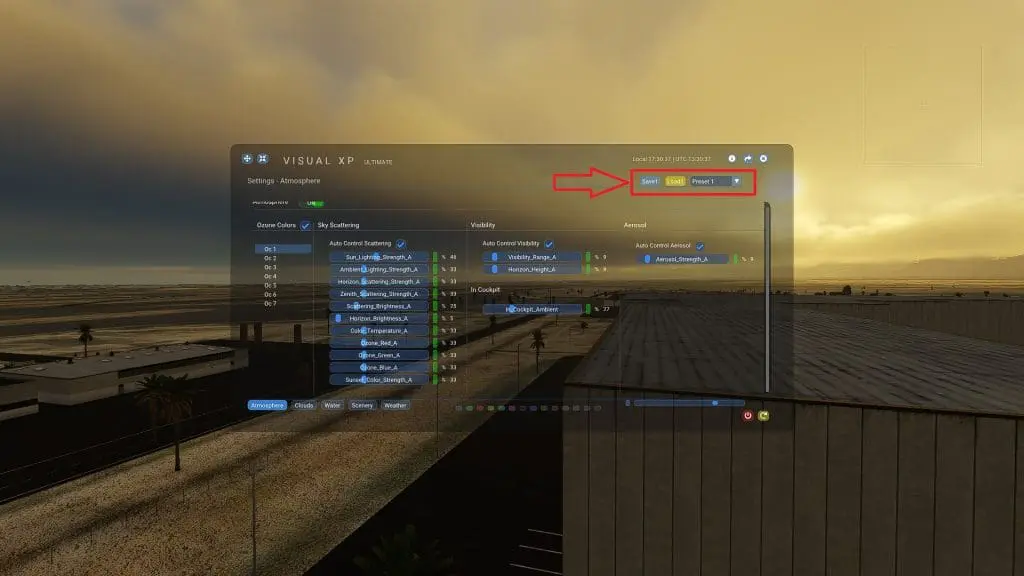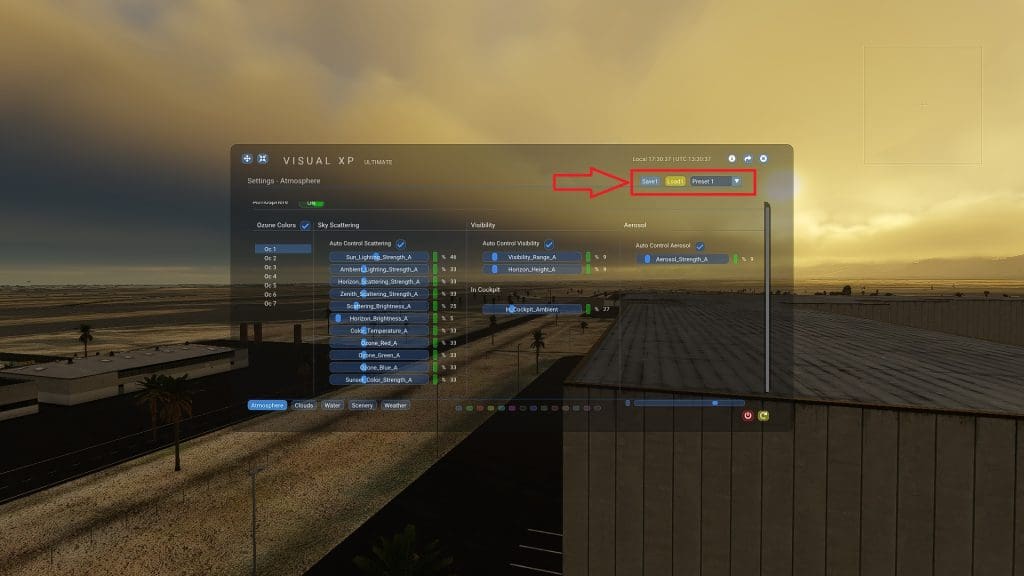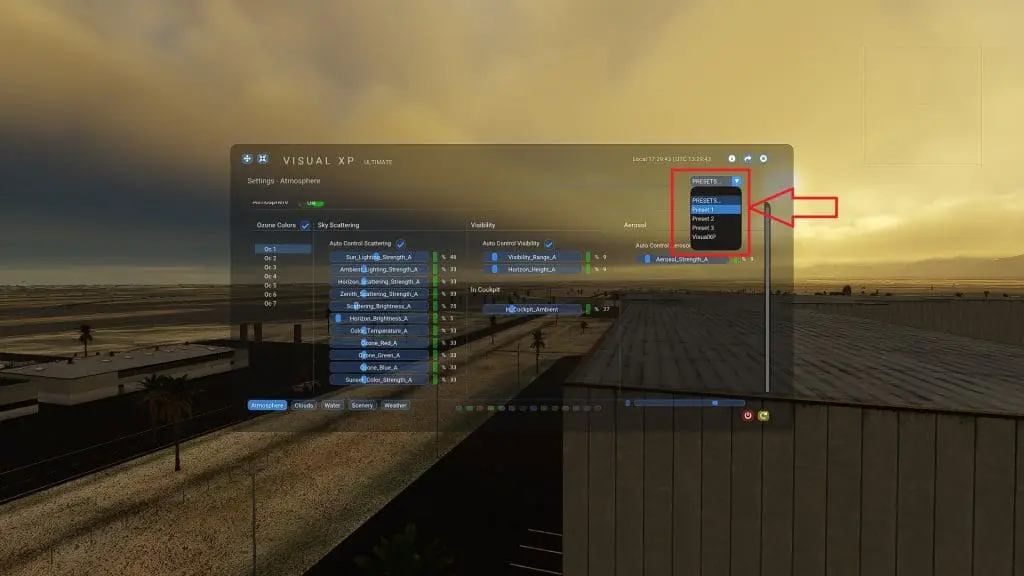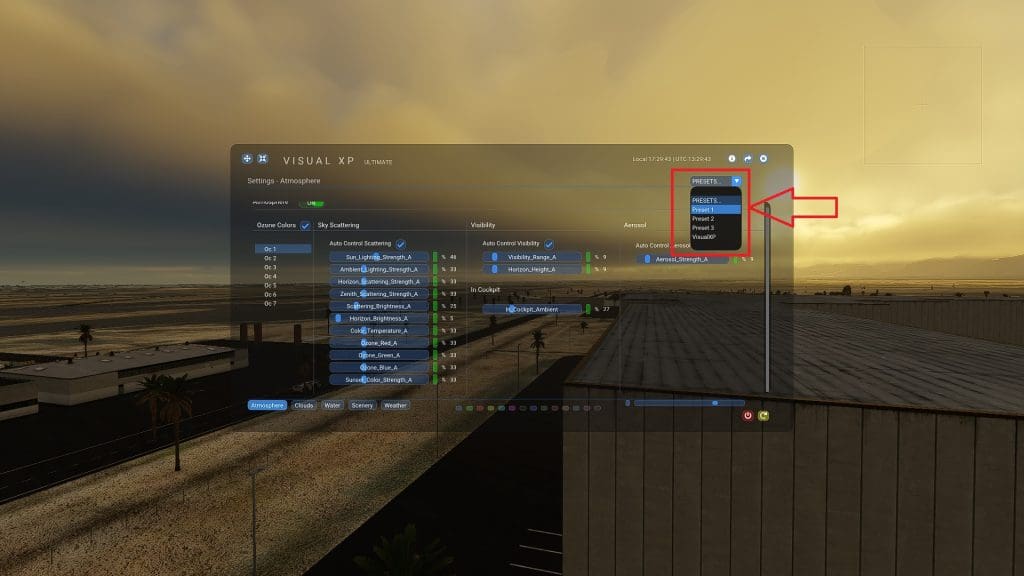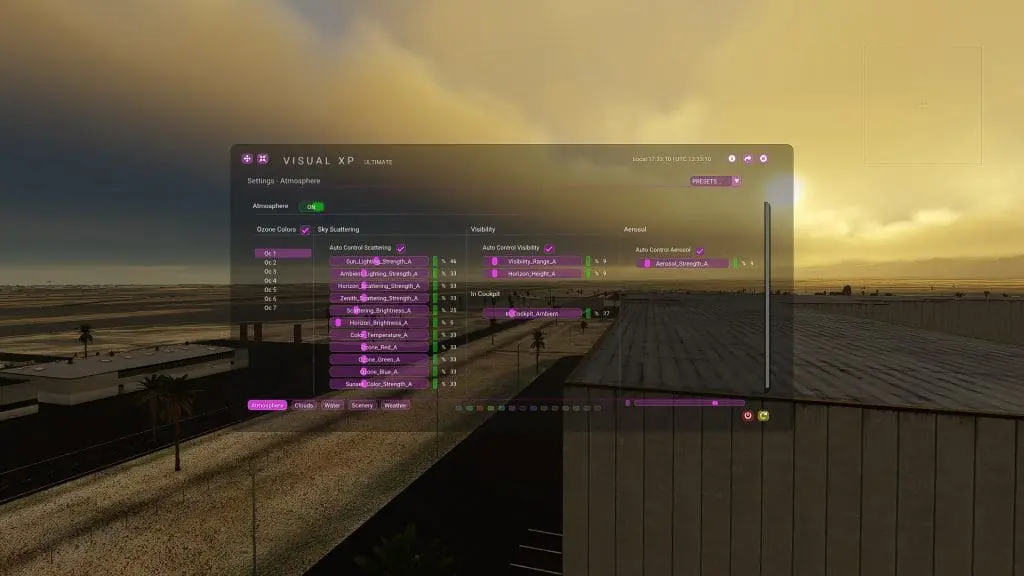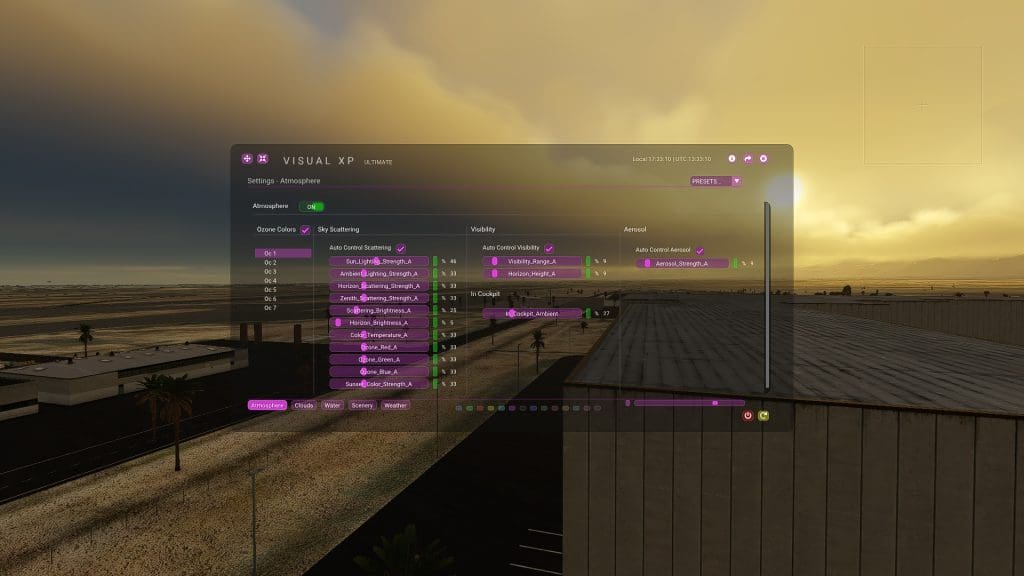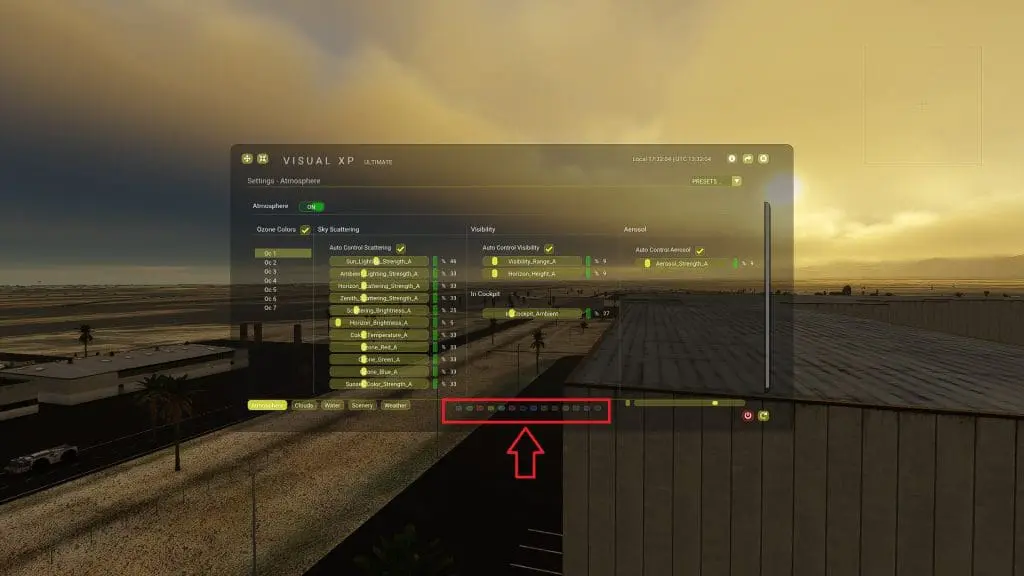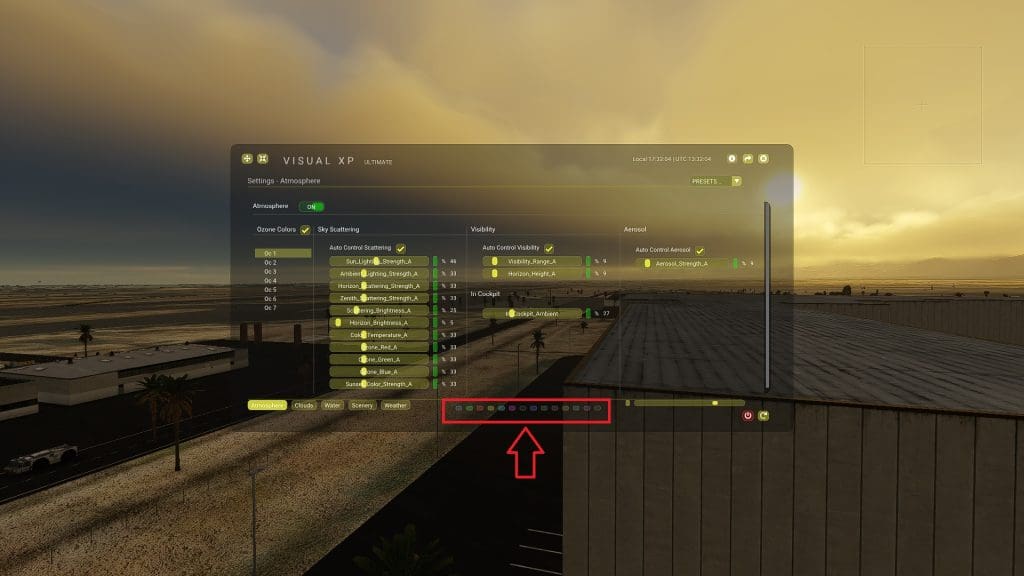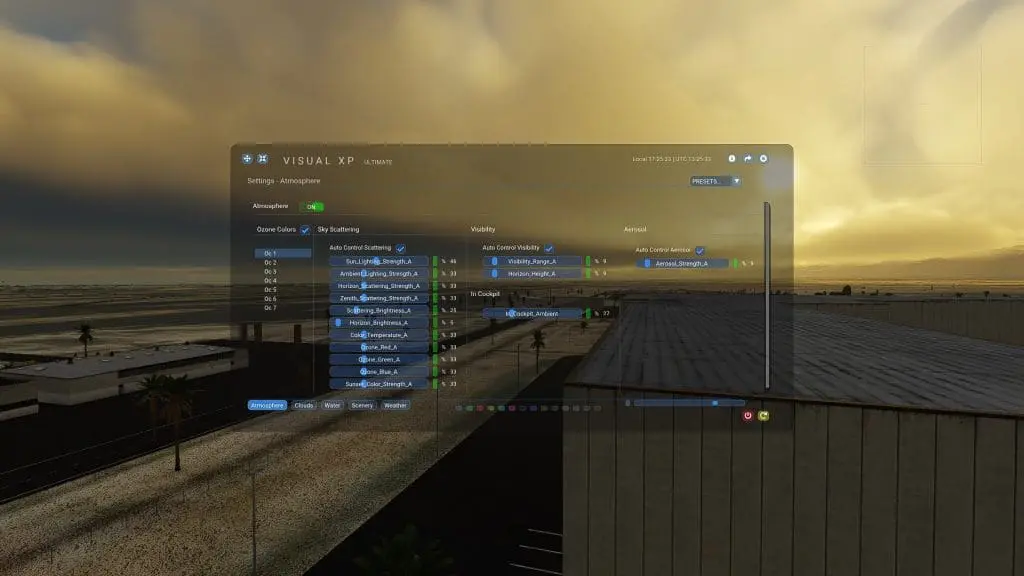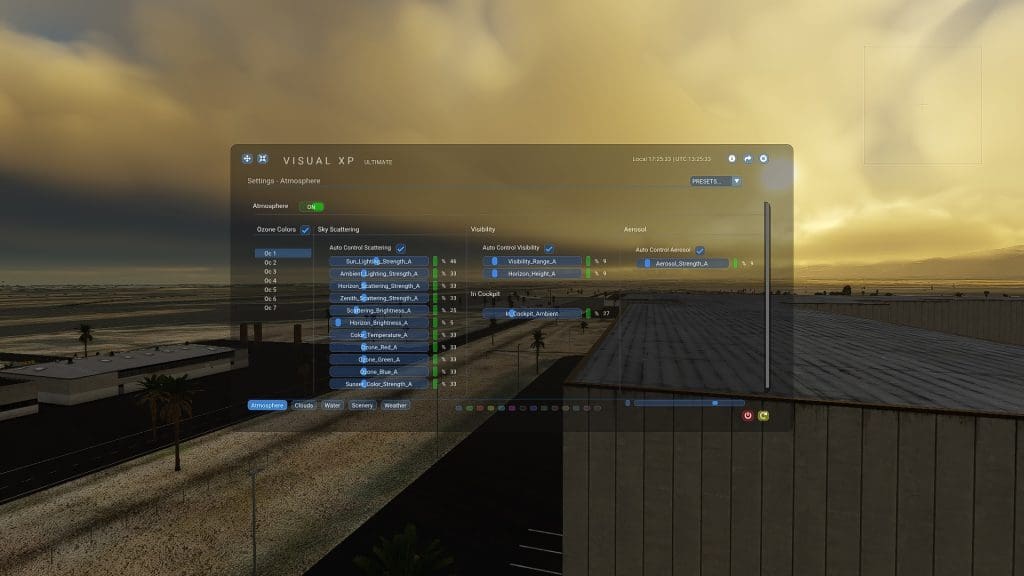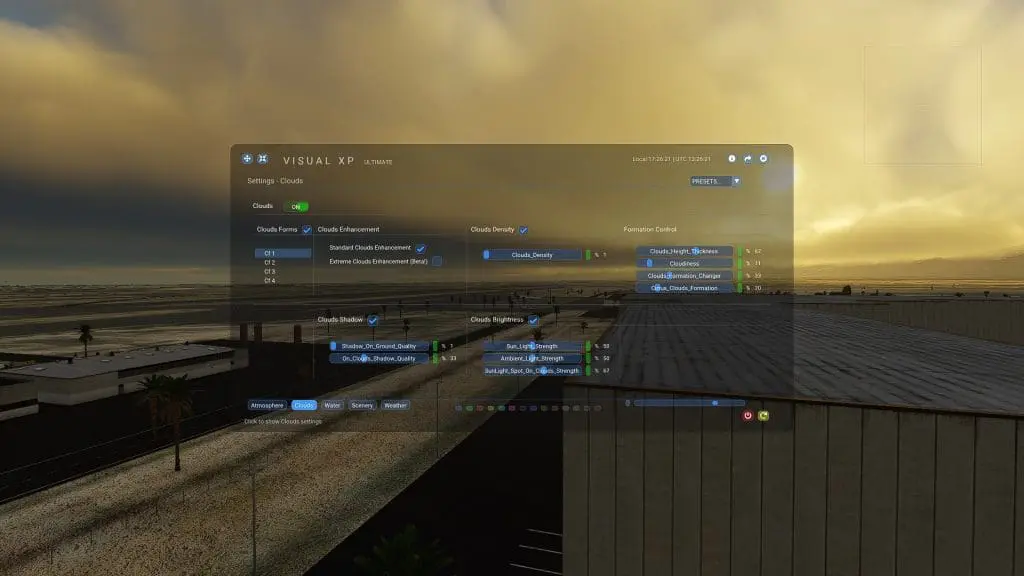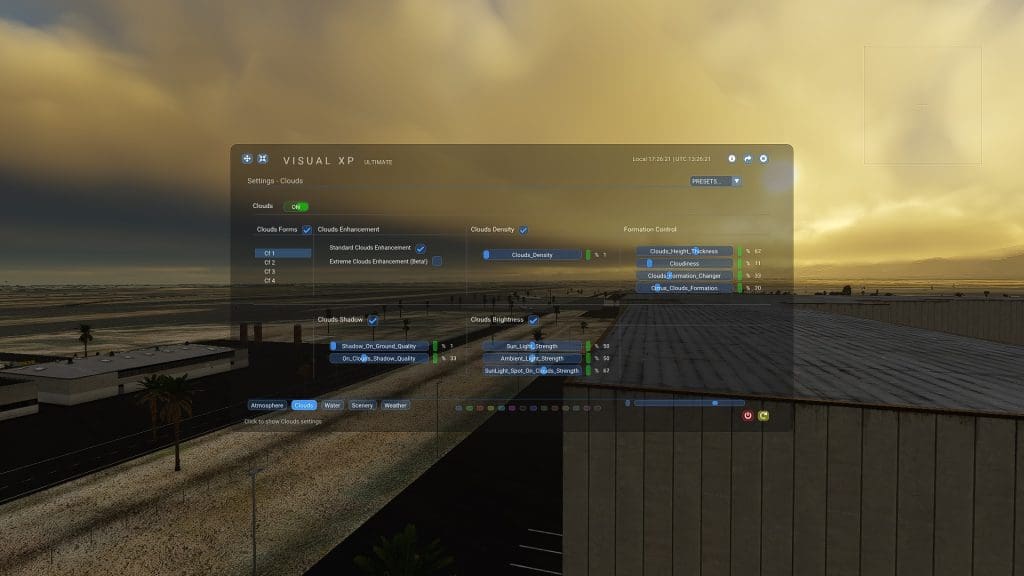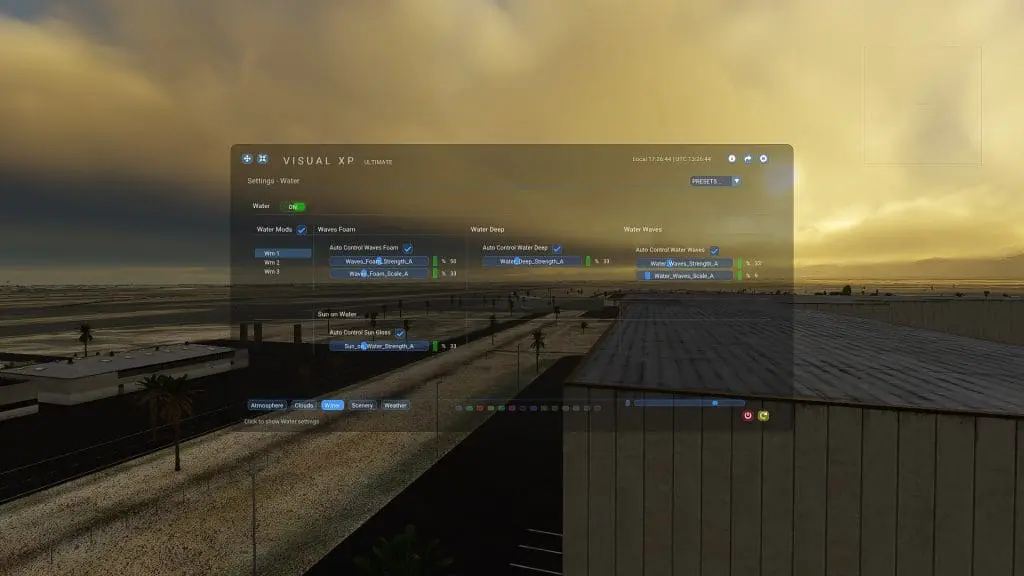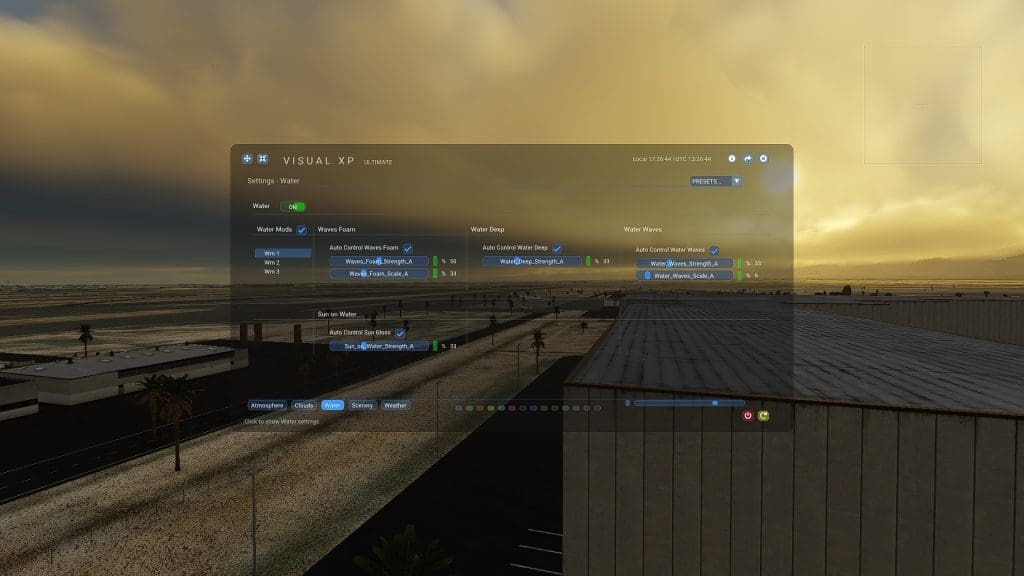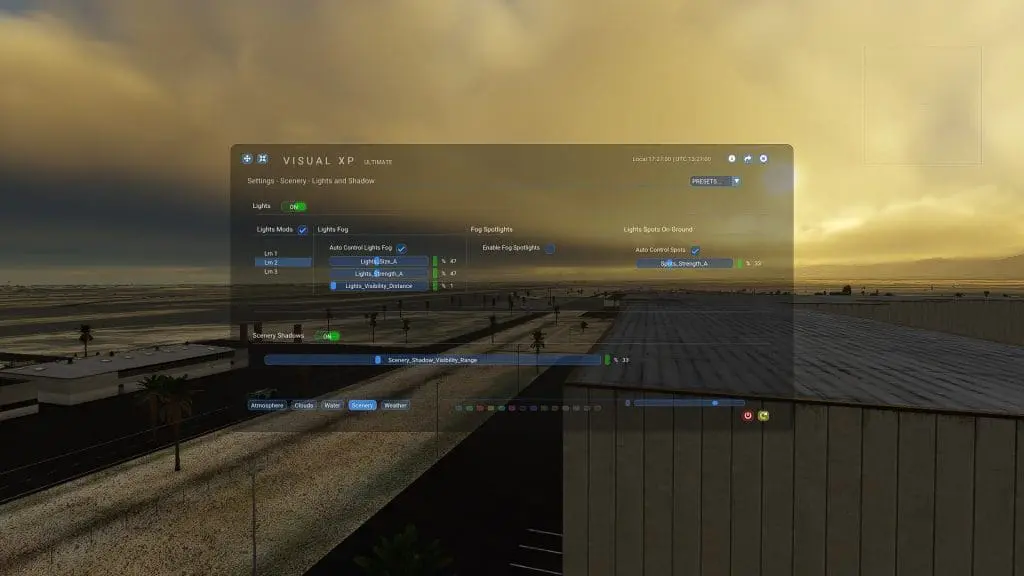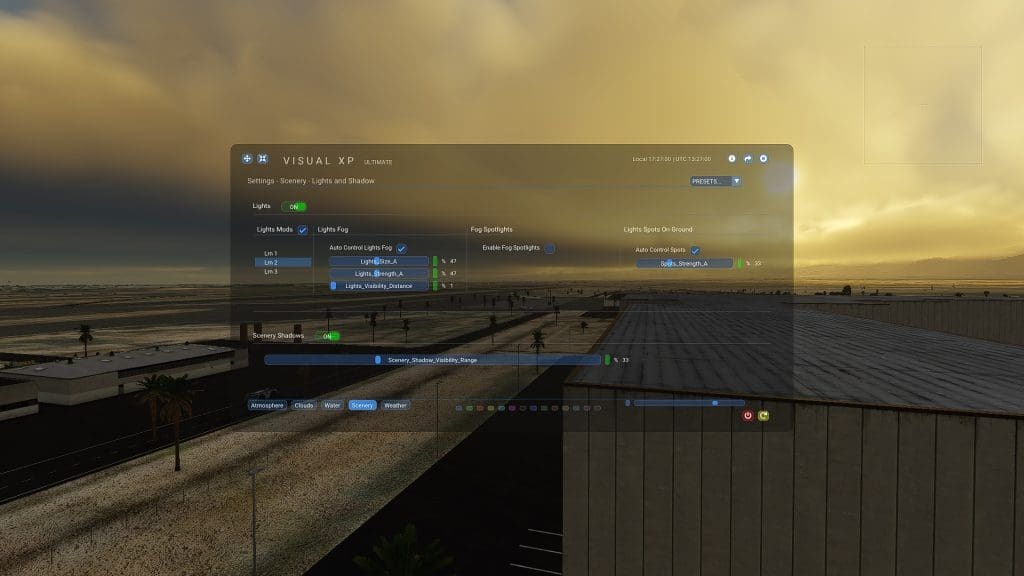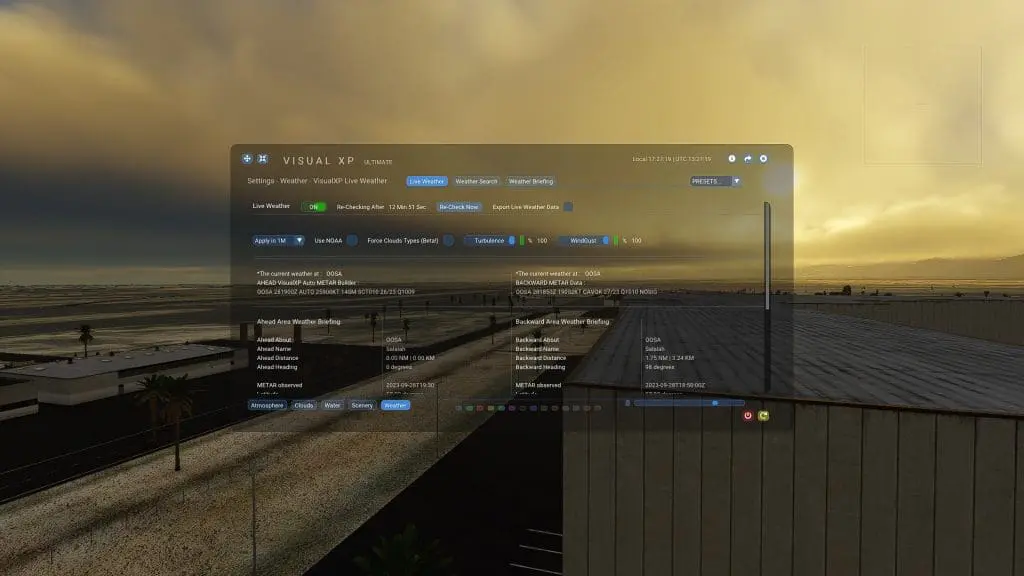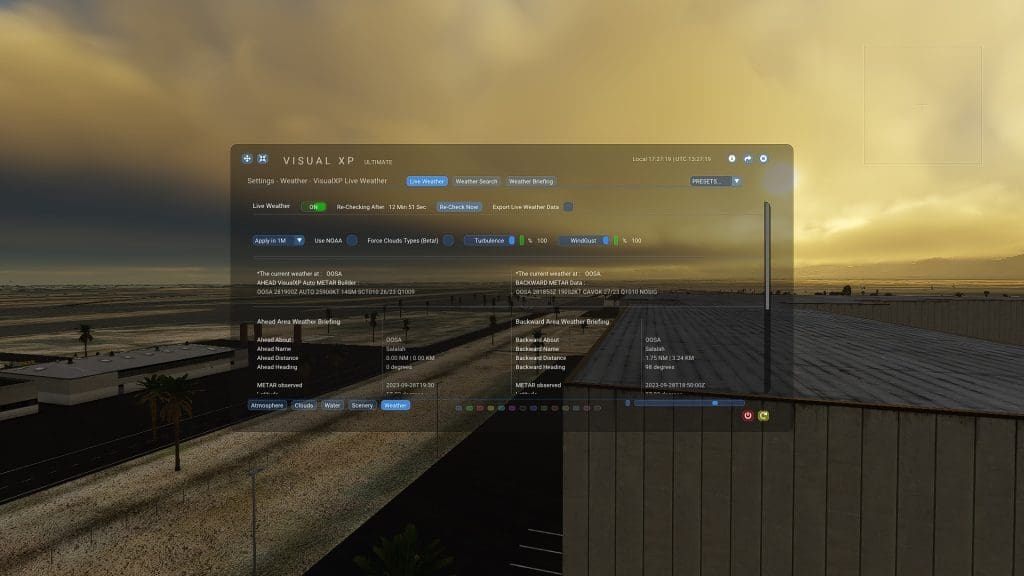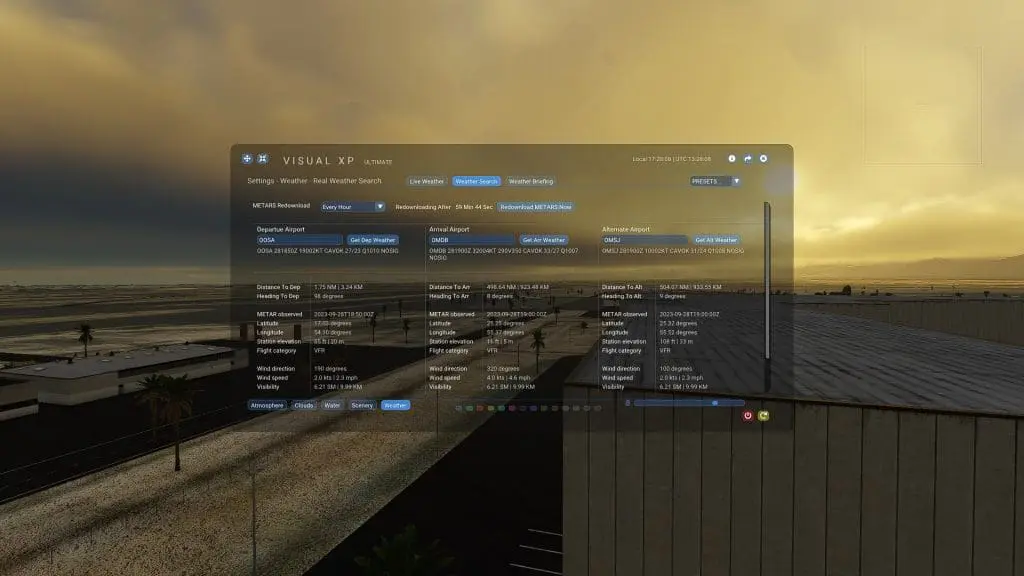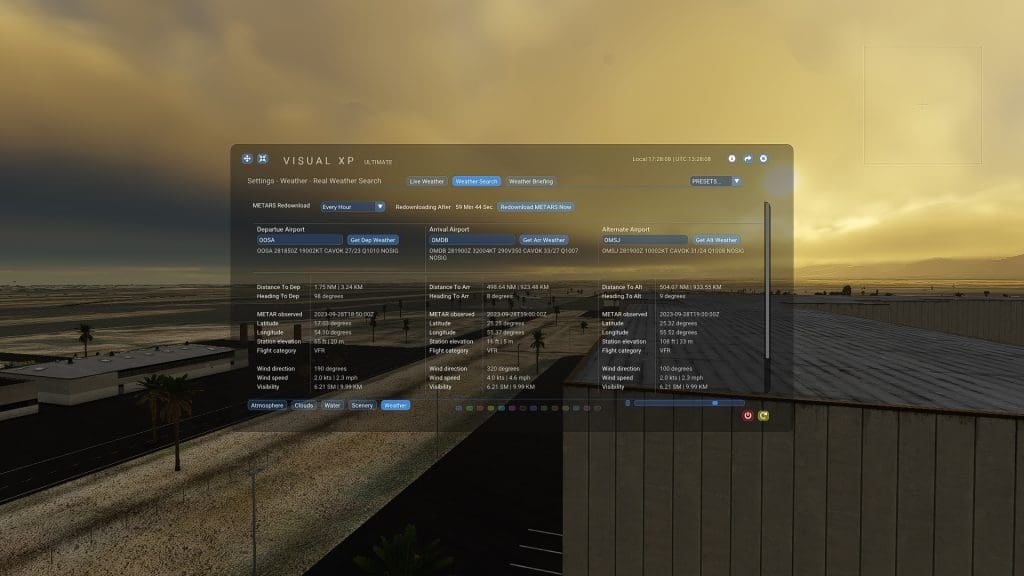VisualXP
A New X-Plane 12 Weather Engine and Enhancement Plugin
VisualXP will enhance your X-Plane Atmosphere, Clouds, Water, and Scenery(Lights and Shadow) visually.
VisualXP has its own live weather resource, you don’t need any extra plugins, with this plugin you can search weather for three airports as we call them Departure, Arrival, and Alternative Airport, also you can check the weather briefings for the current position of the aircraft.
VisualXP Live Weather Based on Satellite and NOAA sources, wherever you fly you will get live weather, even if you are flying in an area where there is no METAR reported, VisualXP will get the weather for you directly from satellite sources and it will inject it to X-Plane, also it will build a METAR report for you with its own builder, the METAR will be decoded directly in front of you on the same interface, showing you the weather briefing for your current position dynamically, and no worry about real winds aloft, it’s implemented too.
VisualXP has its own User Interface, this interface will show you the Live weather information, the search results, and the current weather briefings for the Aircraft position.
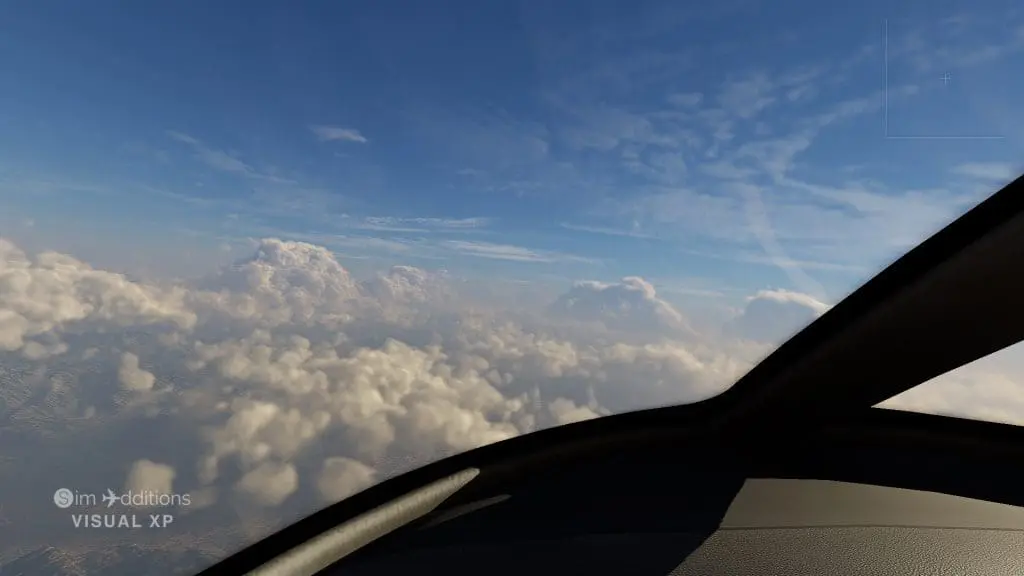
VisualXP Gallery
VisualXP Videos from v1.0.0
Official Video
Functionality Showcase
VisualXP v1.1.8 Interface & Features
Atmosphere
(Basic - Premium - Ultimate)
Multiple Ozone colors.
Realtime Sky scattering automatic and manual control.
- Ability to control the strength of the sun lighting.
- Ability to change the strength of ambient lighting.
- Ability to control the strength of horizon scattering.
- Ability to control the strength of zenith scattering.
- Ability to control the strength of scattering brightness.
- Ability to control the horizon brightness.
- Ability to control the temperature of the color of the sky.
- Ability to control the RGB coloration.
- Ability to control the sunset color strength.
Realtime Visibility automatic and manual control.
- Ability to control the visibility range value.
- Ability to control the height of the horizon fog.
Realtime Aerosol automatic and manual control.
- Ability to control the strength of aerosol.
Clouds
(Basic - Premium - Ultimate)
Multiple Clouds forms.
Clouds Enhancement
- Standard Clouds Enhancement.
- Extrem Clouds Enhancement
Clouds Shadow
- Ability to change the shadow on ground quality.
- Ability to change the quality of clouds on clouds’ shadow.
Clouds density automatic and manual control.
- Ability to control the density value.
Clouds brightness automatic and manual control.
- Ability to control the direct sun lighting brightness
- Ability to control the ambient lighting brightness.
- Ability to control the strength of sunlight spot on clouds.
Ability to control the thickness of clouds.
Ability to control the coverage of clouds.
Ability to change the formation of clouds
Ability to change the formation of Cirrus clouds
Water
(Premium - Ultimate)
Multiple water mods.
Waves foam automatic and manual control.
- Ability to control the strength of foams.
- Ability to control the scale of foams.
Tropical water (Water Deep) automatic and manual control.
- Ability to control the strength value.
Sun Gloss on water automatic and manual control.
- Ability to change the gloss strength value.
Water Waves automatic and manual control.
- Ability to control the strength of the wave’s value.
- Ability to control the scale of the waves.
Scenery
(Ultimate)
Multiple lights mods.
Lights fog automatic and manual control.
- Ability to control light size.
- Ability to control the strength of the lights.
- Ability to control the visibility distance of the lights.
Fog LightsSpots Enabling/Disabling
- Ability to control the value strength.
Lights spots on the ground automatic and manual control.
- Ability to control the spot’s strength.
Ability to control the scenery shadow visibility range.
Live Weather
(Premium - Ultimate)
Ability to Enable/Disable VisualXP Live Weather Engine. in case you need to use an external Weather source. and have all weather information on the user interface
You will have two separate columns, one for Ahead weather information, which presents the information of the area you are going to.
The other column will be for the Backward weather information, which presents the information about the area you were in.
In X-Plane, it takes GRIB files which sometimes need three to six hours to be refreshed while in VisualXP you will have instant Live Weather. you can increase the time to apply weather and you will feel that the weather is not refreshing continuously while it’s actually refreshing like the real world.
You can control the time to fully apply the weather, for better results and a smooth transition set the option “Apply InxM” to a higher value as much as you can, and whenever you want the weather to be applied directly click on “Apply Now” button.
The information will be:
- About(ICAO)
- Name.
- Distance.
- Heading.
- Metar observed time.
- Latitude.
- Longitude.
- Station elevation.
- Flight category.
- Wind Direction.
- Wind speed.
- Visibility.
- Temperature.
- Dewpoint
- Pressure.
- Wind gust.
- Gust Direction.
- Runways Status.
- Sky Condition (Clouds Coverage and Base altitude)
Sliders to control the wind turbulence and gust strength.
Ability to Use NOAA option to have METARs, or by default, the most recent weather will be applied from satellite sources.
Auto METAR generator for satellite weather sources.
For Ultimate Edition only, the ability to export Live Weather Data to an external file.
Weather Search
(Premium - Ultimate)
Ability to search within the plugin for METAR reports for Departure, Arrival, and Alternate Airports, and have all weather information results on the user interface.
- METAR.
- Distance.
- Heading.
- Metar observed Time.
- Latitude.
- Longitude.
- Station Elevation.
- Flight Catagory.
- Wind Direction.
- Wind Speed.
- Visibility.
- Temperature.
- Dewpoint.
- Pressure.
- Clouds Coverage including Types and Base altitudes.
All Automatic function has it’s own sliders to control the strength of the values that the function changes, you can use those sliders anytime while the function has turned ON.
Once you decided to turn off the Auto function the sliders will be turned to manual mode, and then You can control the value as you prefer manually.
The plugin has no noticeable impact on FPS on our end but it can take some FPS while changing the following settings
- Clouds on Clouds shadow quality. (Basic |Premium | Ultimate)
- Clouds shadow on ground quality. (Basic |Premium | Ultimate)
- Scenery shadow visibility range. (Ultimate)
- Lights fog, Lights size, and strength. (Ultimate)
- Fog LightsSpots. (Ultimate)
These impacts were tested on Nvidia GTX 1060 GPU/ 24 RAM/ Intel i7-7700HQ 2.8 GHz CPU and it can differ from one Device to another depending on its hardware abilities.
VisualXP Licence key
Once you buy VisualXP you will get your license Key, with this key you can activate the plugin directly, To keep your VisualXP unlocked please never share the key with anyone.
You can use this key on multiple devices but one device at a time will be worked and the other will be locked temporarily till the next use. in case you need to run VisualXP on multiple devices we suggest you buy a copy for each device.
VisualXP Variations
We have Three Variation of VisualXP, which we called them “Plugin Levels” These plugins level are “Ultimate, Premium, and Basic”.
The Ultimate version will include all features of VisualXP, while the other levels have some limitations which are explained as follow:
- The Premium level has the mentioned features except for the “Scenery” Tab (Lights functions and sliders) and the “Weather Briefing” tab which is included in the Weather Master Tab.
- The Basic level will have an Atmosphere, and Clouds Only.
We have these three variations to give the user the ability to choose the one that fits he/her needs.
Things To Be Considered Before Buying
- If you are using DataRefTool or DataRefEditor, you need to disable them before using ViualXP, VisualXP will stop working instantly once one of these plugins is detected as Enabled. and it will inform you with a message in the user interface to disable these plugins.
- Do not use any other plugin, scripts, or mods that controls one of VisualXP features as that will make conflict and will make bad visuals.
- The performance will be different from one plugin level to another because of the features that each one has, the higher level will have more performance effects, but no worries with the plugin sliders you can lower the settings to fit your device capacity.
- The plugin can’t work in offline mode, a connection to the internet must be available for the license system and downloading weather.
- We cannot offer any demos at the moment.
- The plugin has been developed using the Windows 10 platform and will be for Windows only at this time, sorry for Mac and Linux users, we will support these platforms in the future.
- The functions of the plugin can be increased or decreased depending on the X-Plane 12 version and the ability that Laminar Research offers.
- In case you need support you can use our Support Center
- Forum VisualXP
The Plugin Guide
The plugin instructions are included in the plugin once you hover the mouse over any of the buttons, sliders, or functions. instruction will be shown on the left-down corner of the plugin interface instantly
Installation
For all plugin Levels:
- After downloading the plugin unpack the zip folder to ..\X-Plane 12\Resources\plugins and run X-Plane. you are ready to go!
As we keep updating our plugin frequently it’s better to check out the release notes for each version, there are a lot of improvements and new features implemented to the plugin and those features may differ from the features mentioned here.
You can Download or Update it from here Download Page
VisualXP Comparisons
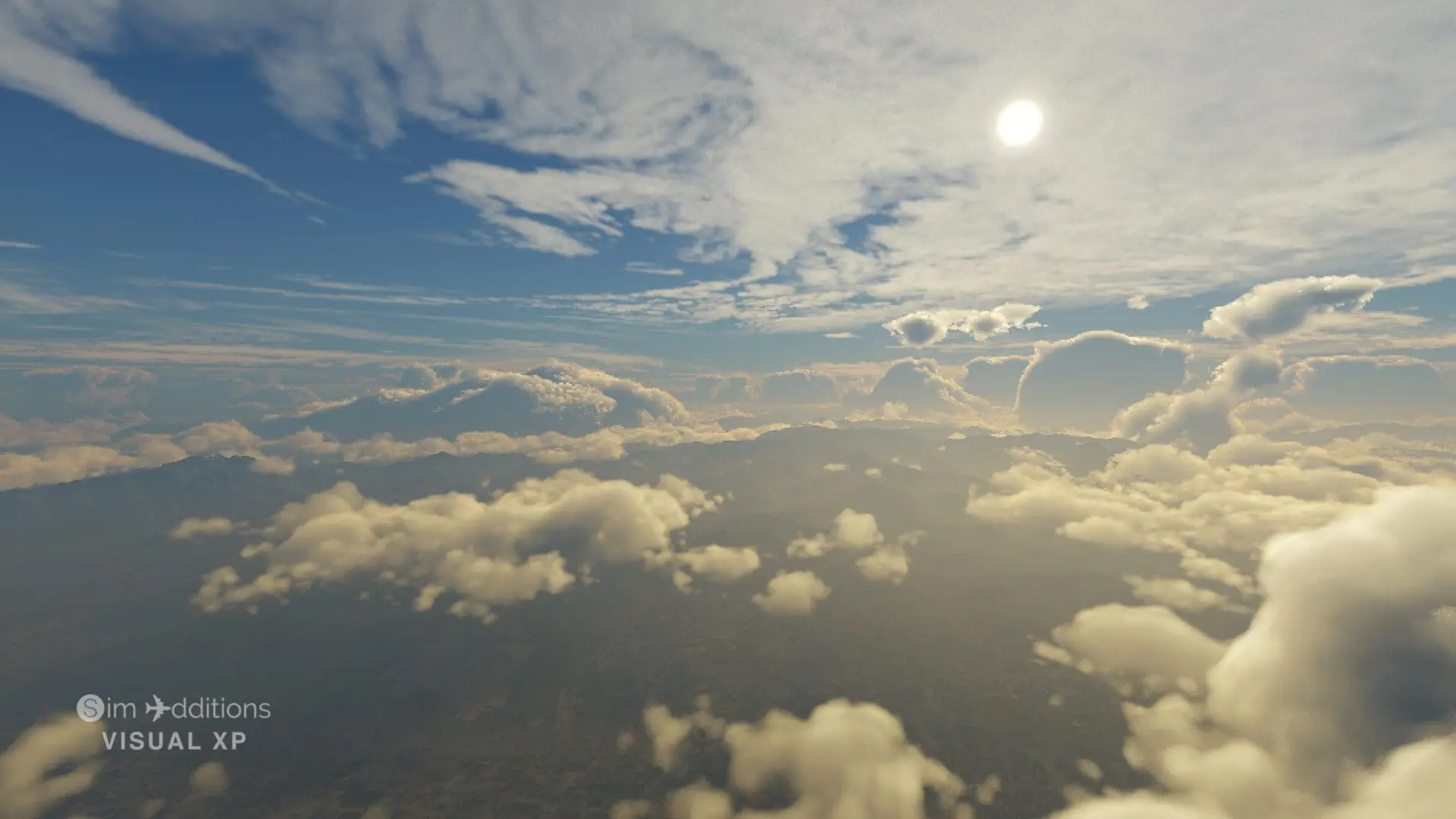



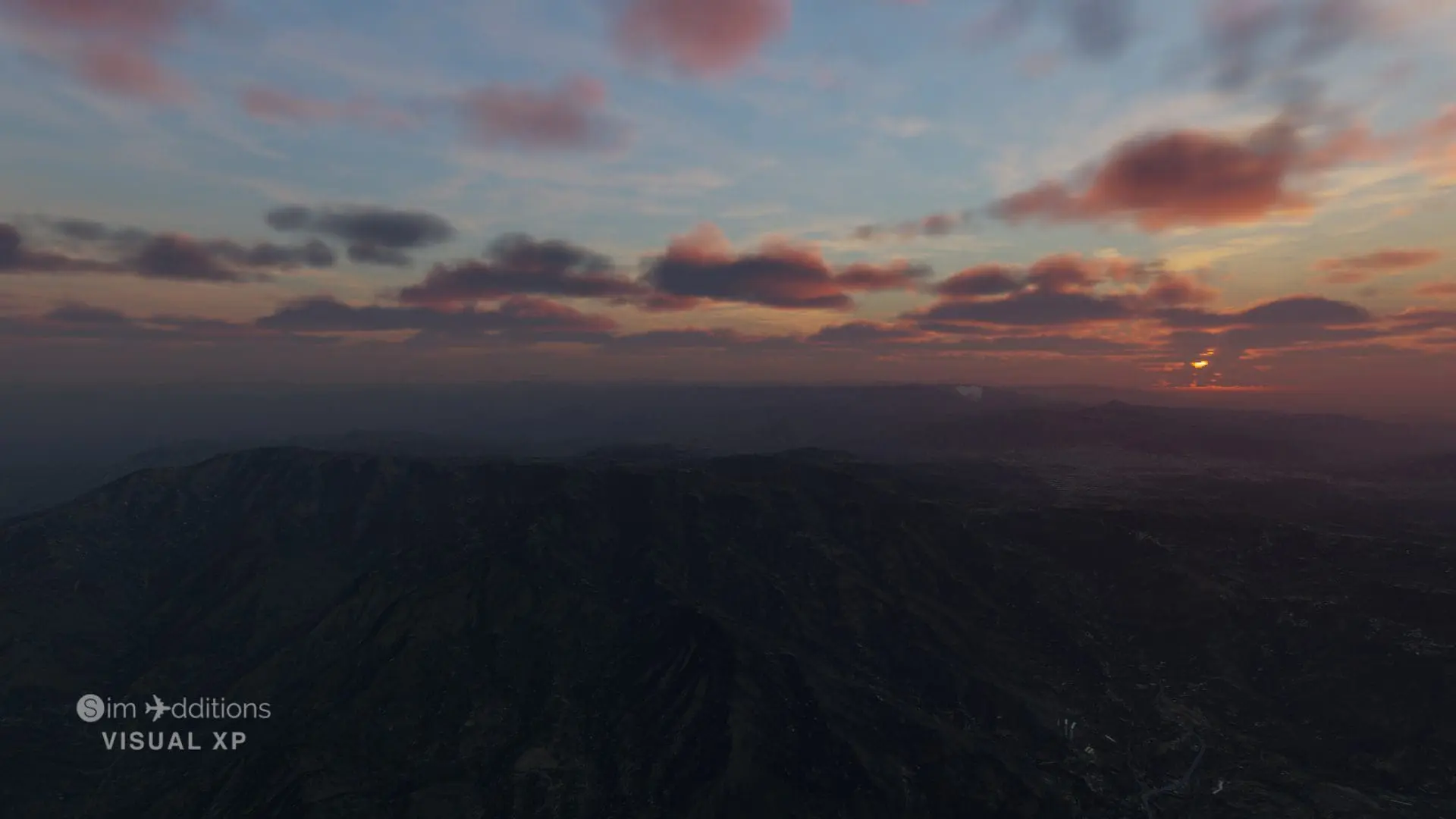




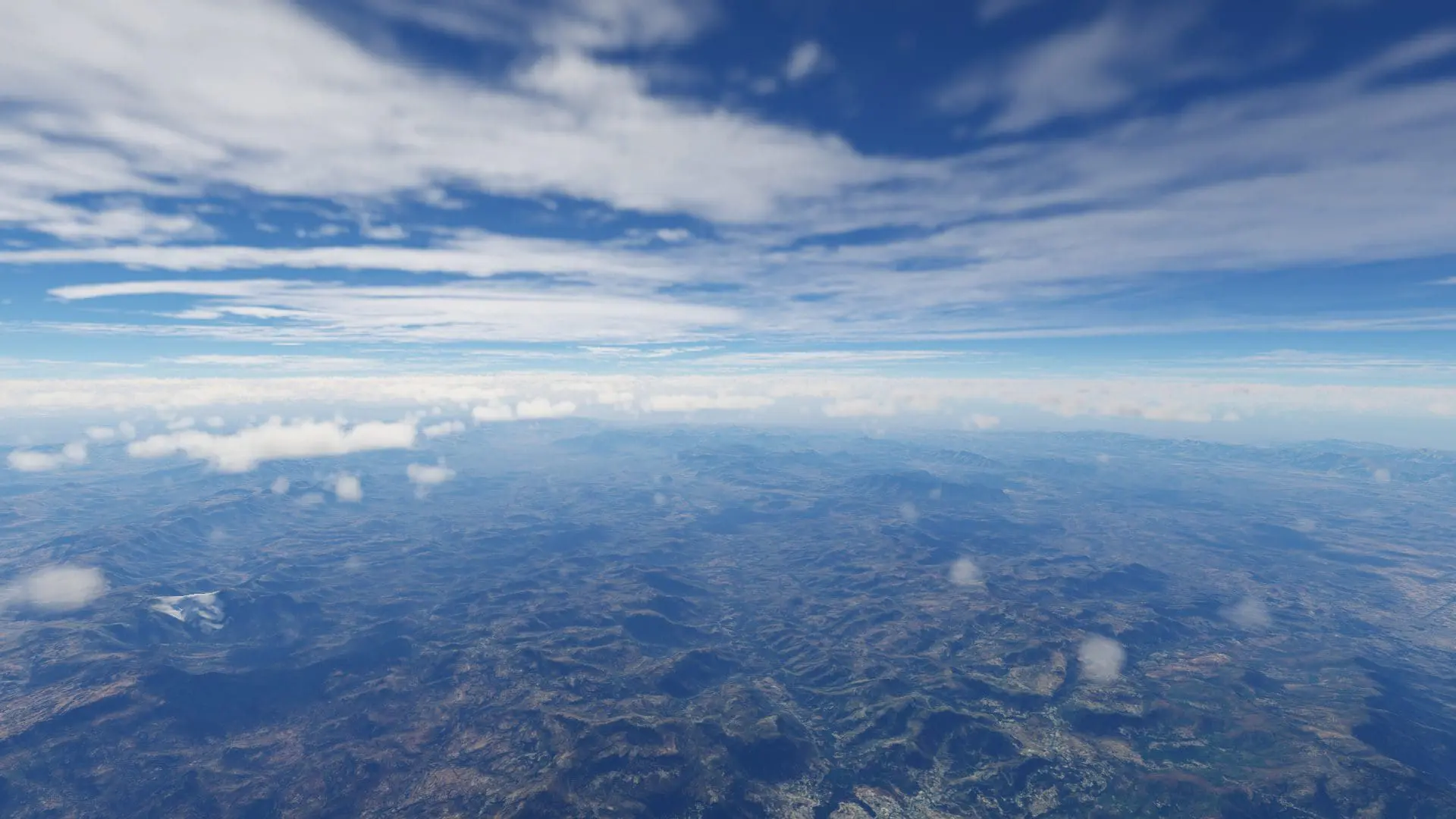




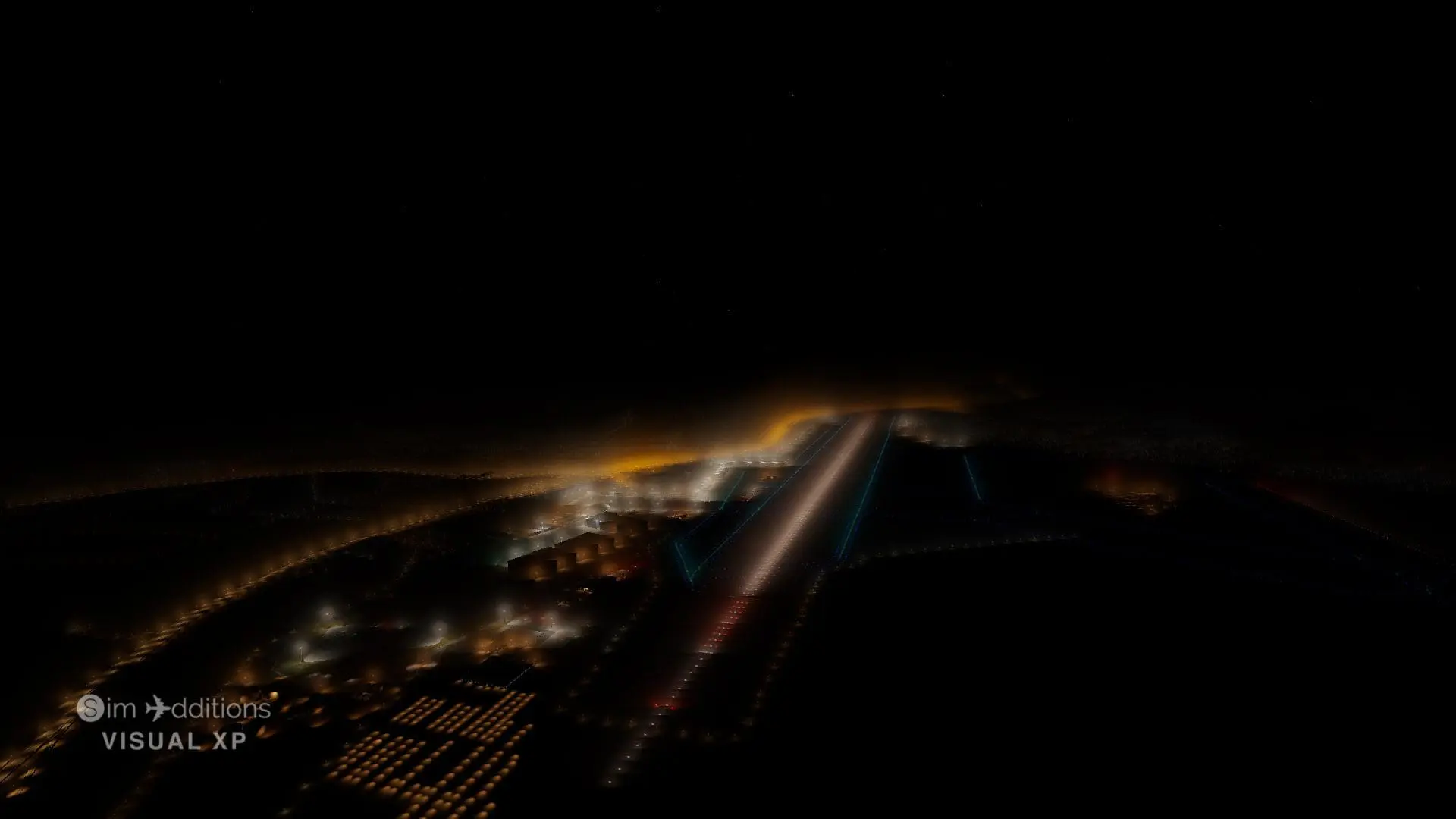
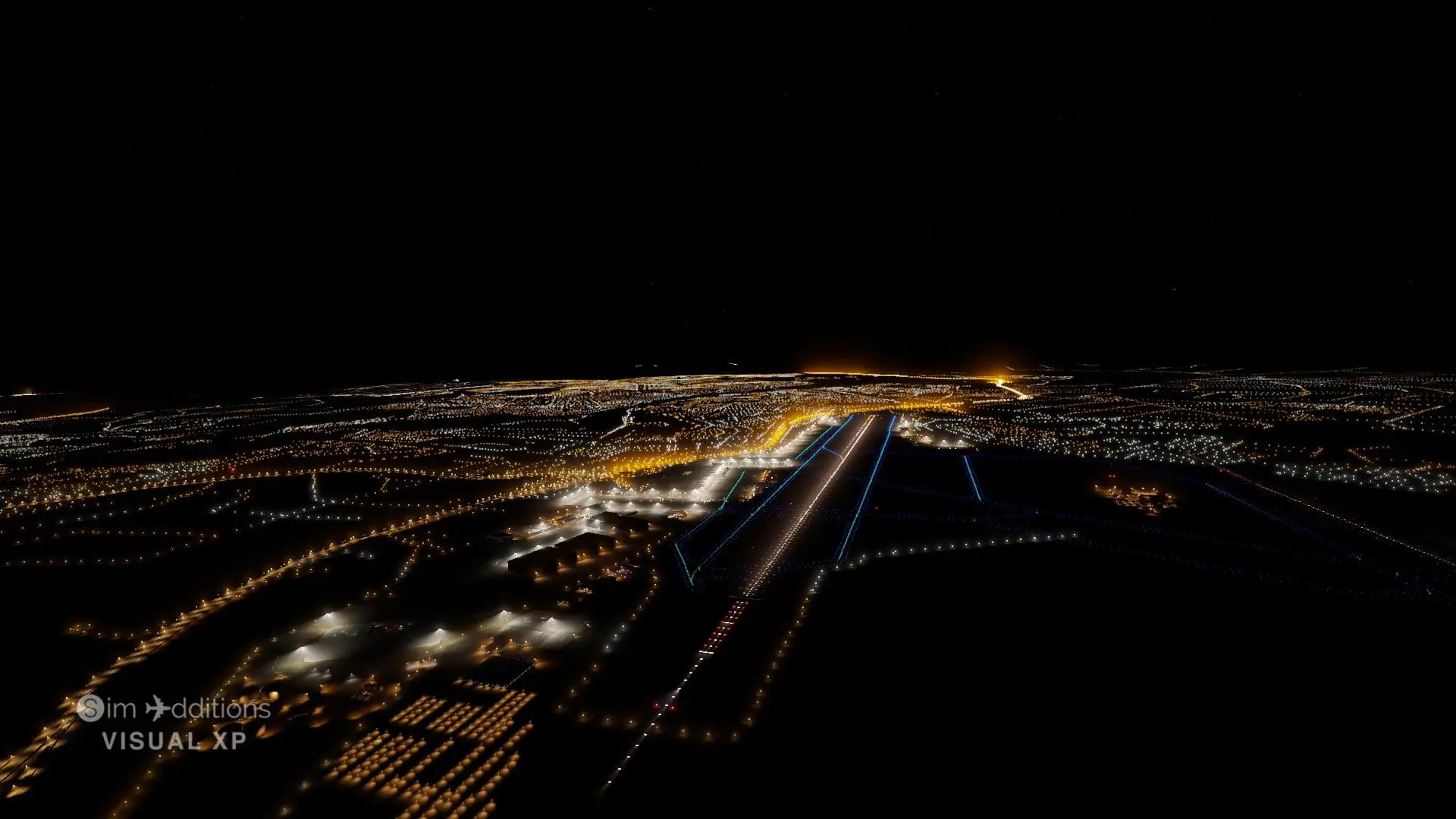
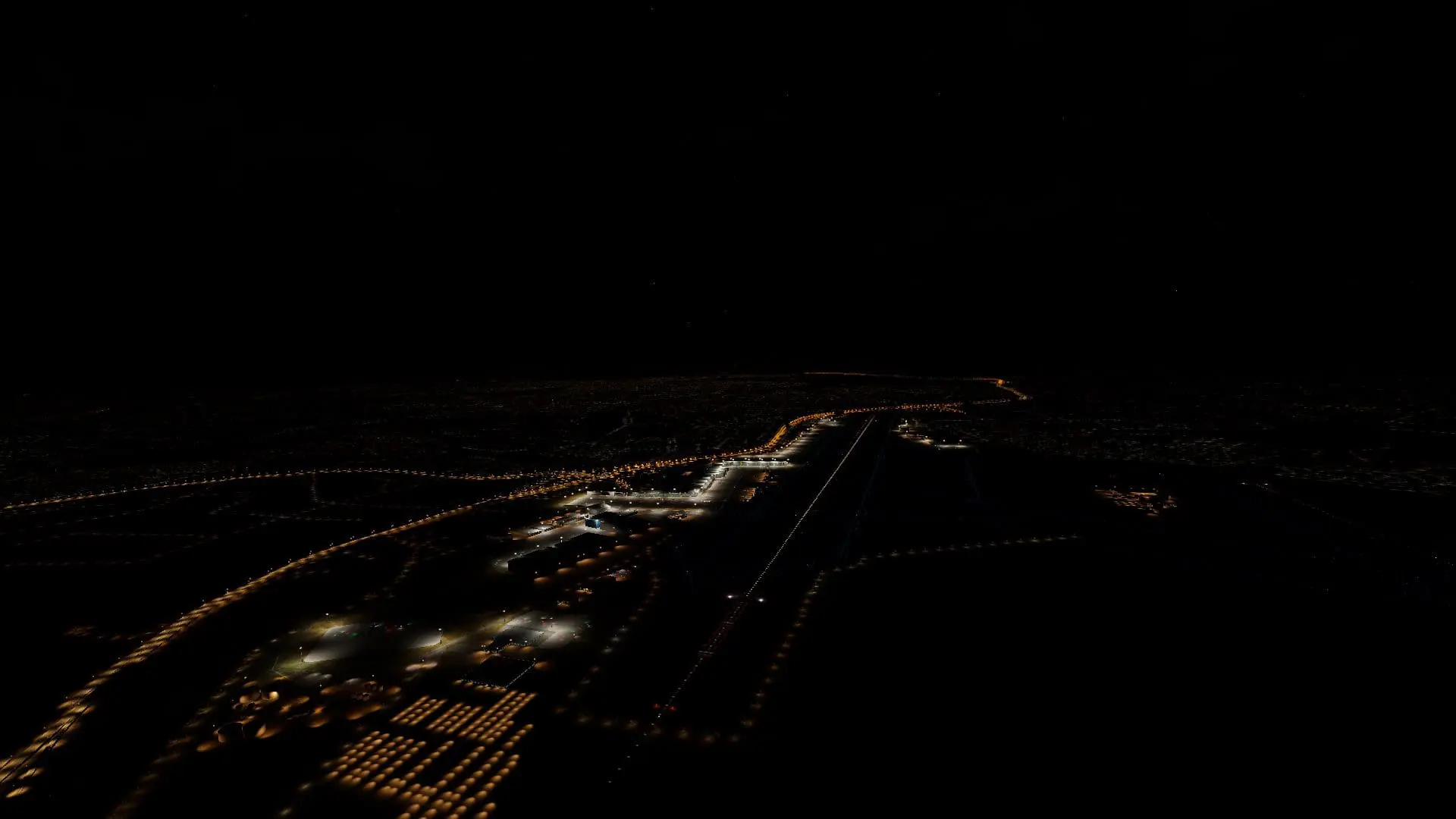
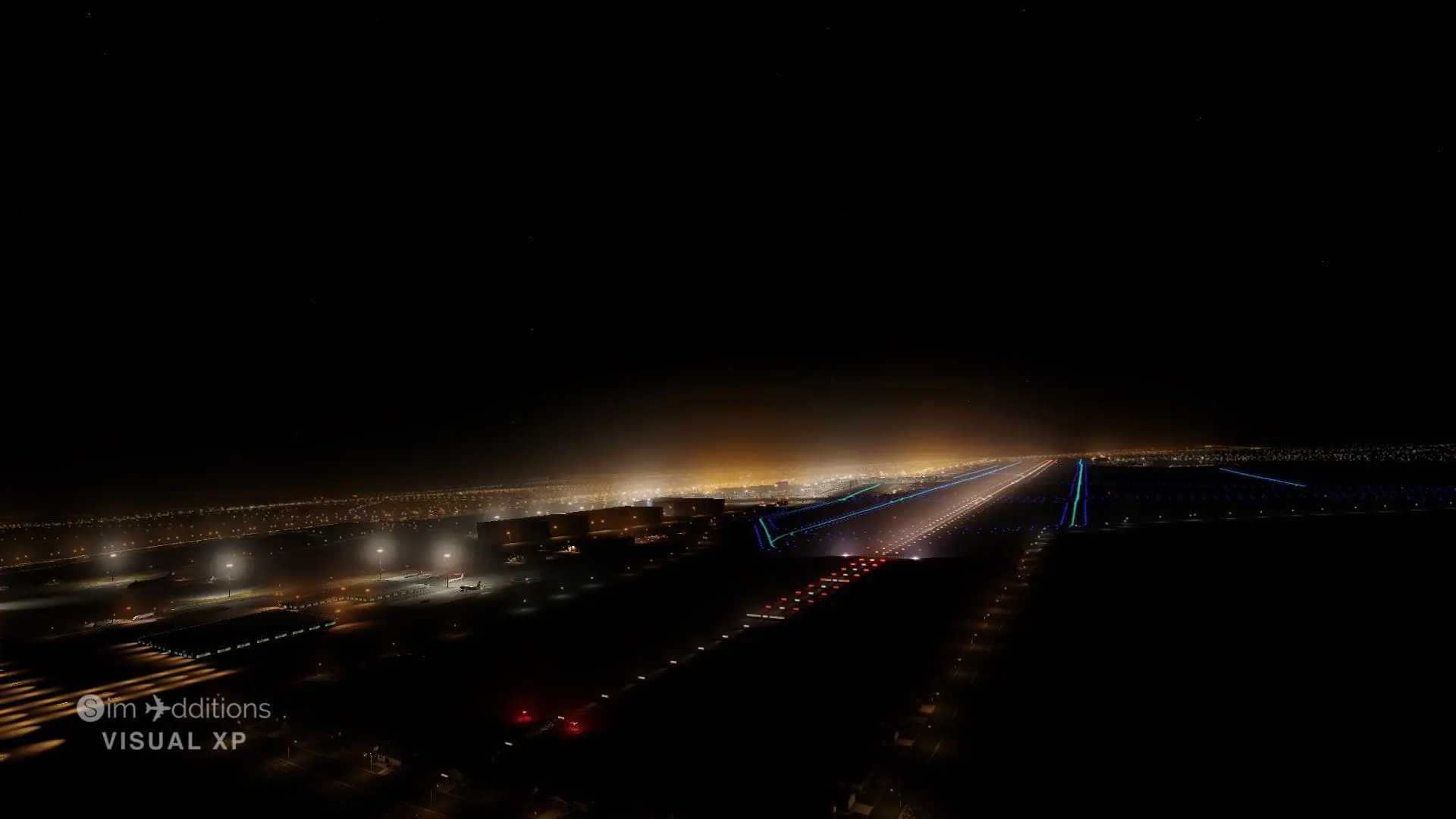
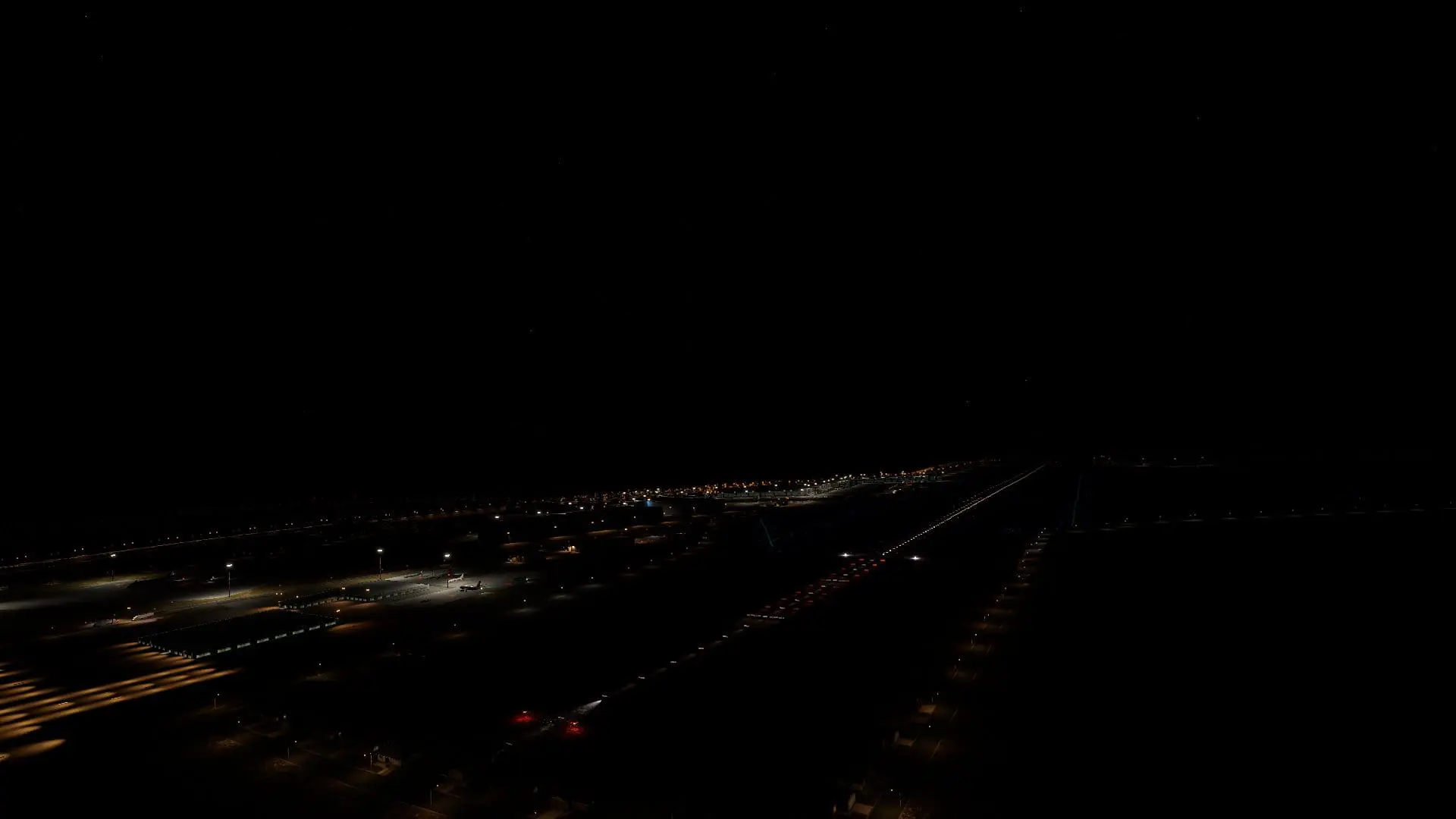


VisualXP Pricing
Basic
Edition- Atmosphere
- Clouds
- Water
- Scenery
- Weather - Live Weather
- Weather - Weather Search
- Weather - Weather Briefing
Premium
Edition- Atmosphere
- Clouds
- Water
- Scenery
- Weather - Live Weather
- Weather - Weather Search
- Weather - Weather Briefing
Ultimate
Edition- Atmosphere
- Clouds
- Water
- Scenery
- Weather - Live Weather
- Weather - Weather Search
- Weather - Weather Briefing